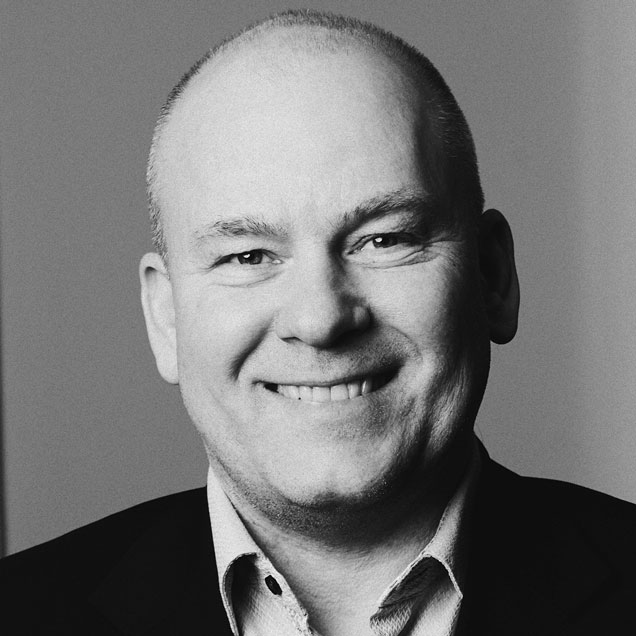Report as Finished
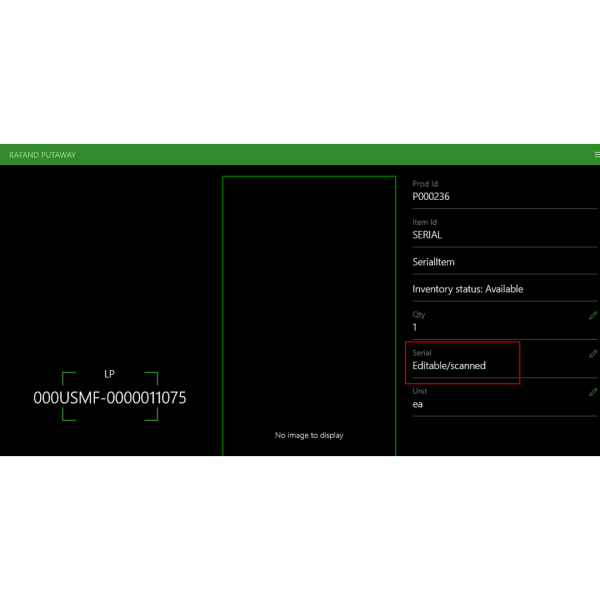
Report as Finished is not standard Dynamics
Mobile Device Menu Item RAF (Report as Finished)
Lasernet Connector for Microsoft Dynamics 365 Finance and Operations provides an option to show and edit/scan a serial number when using the RAF (Report as Finished) and putaway functionality on the mobile application.
Standard Microsoft Dynamics 365 Finance and Operations does not show and does not allow editing/entering the serial number. It can be useful in situations when a “produced product” already has a serial number which should be used, for example, a pre-printed serial number for the product or an existing “label” which should be used.
What are the benefits of report as finished?
RAF with Lasernet allows you to overwrite the serial number which is stored inside Dynamics.
Normally when an item is made, Dynamics makes a serial number, but in some cases the serial number is already on the item that is made via another program and then you scan that serial number instead and it is stored inside Dynamics instead.
This provides value when you have the serial number outside Dynamics.
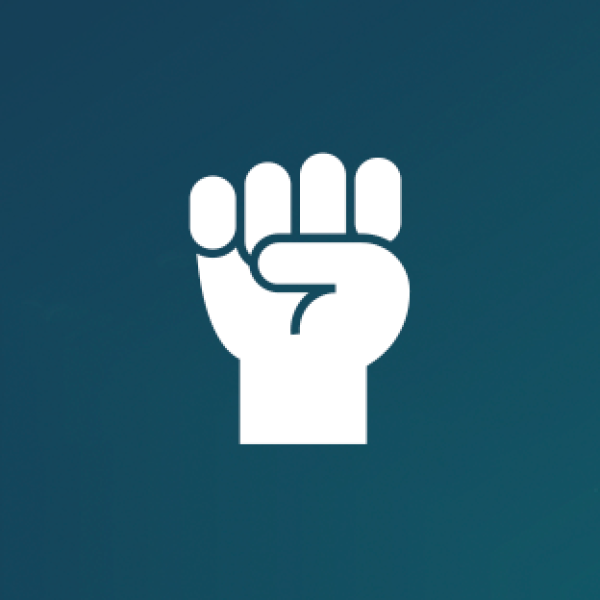
How does report as finished work?
To show a serial number on the Mobile device Menu Item RAF, select the ‘Show serial number’, check box on the ‘RAFand putaway’ tab available on ‘Warehouse management Setup & Mobile device > Mobile device menu items.
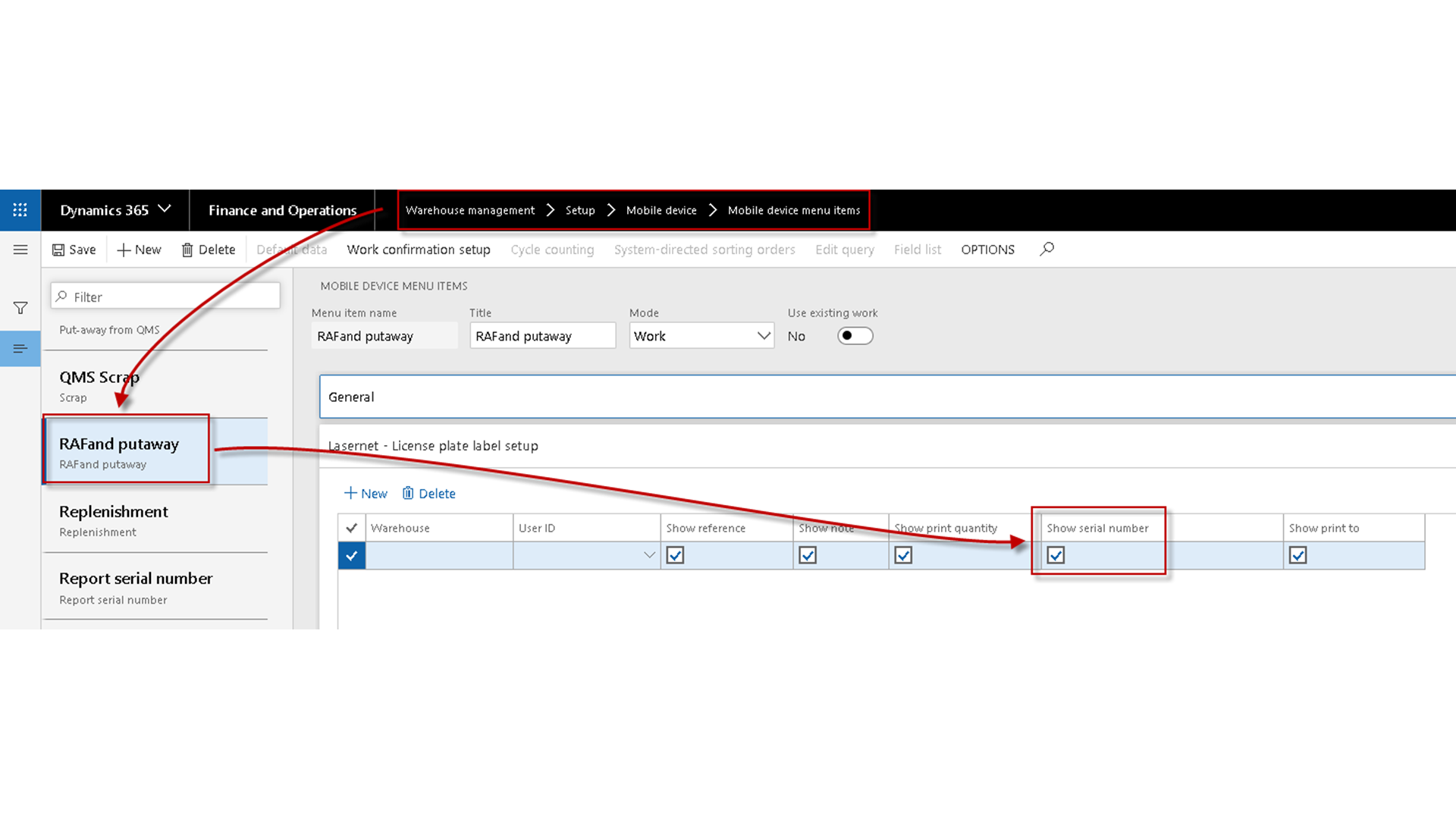
Once a serial number is entered/scanned, it is shown on the LICENCE PLATE LABELS page (Warehouse management Inquiries and reports; License plate labels).
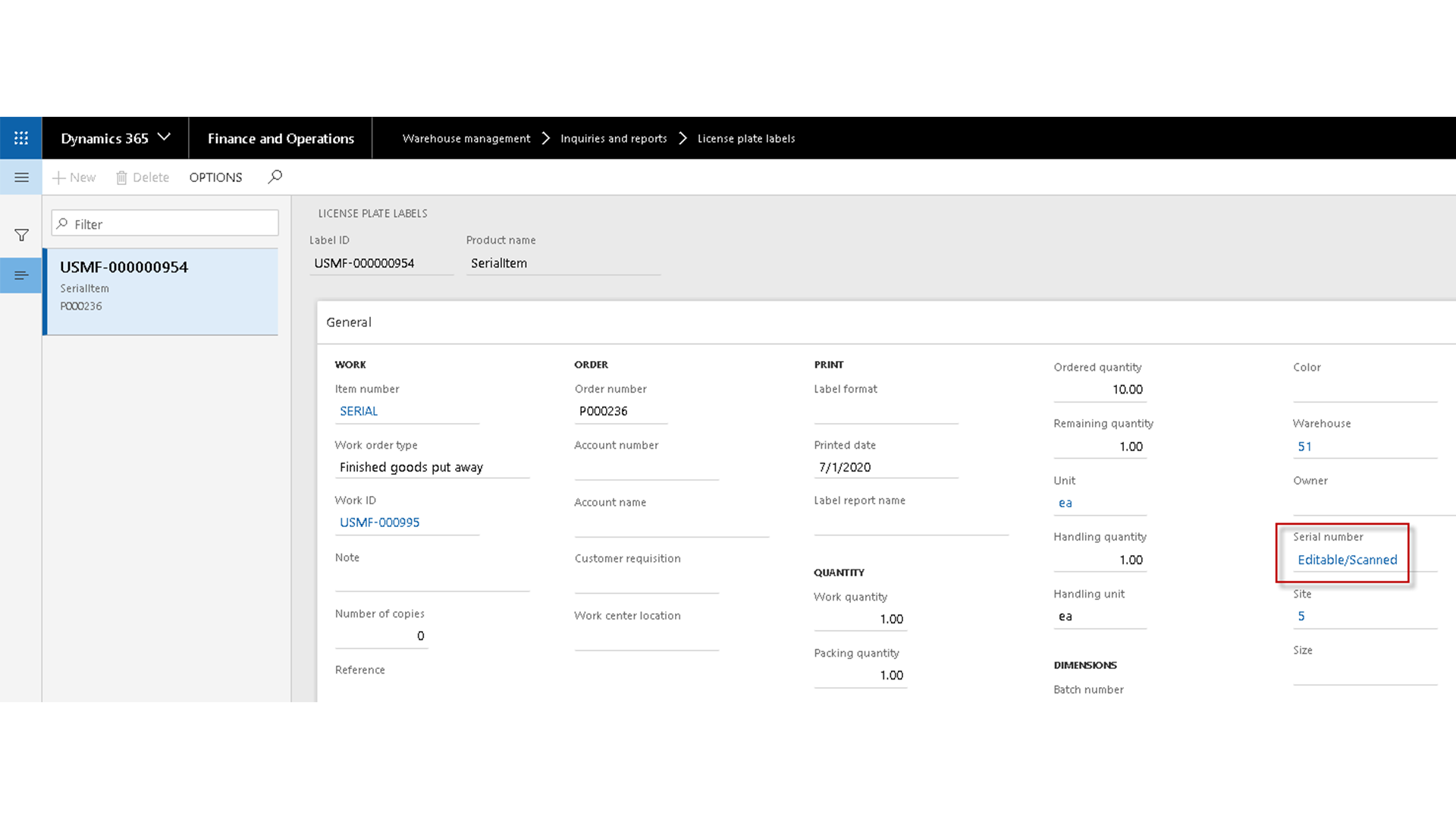
It is also shown on the ON-HAND page:
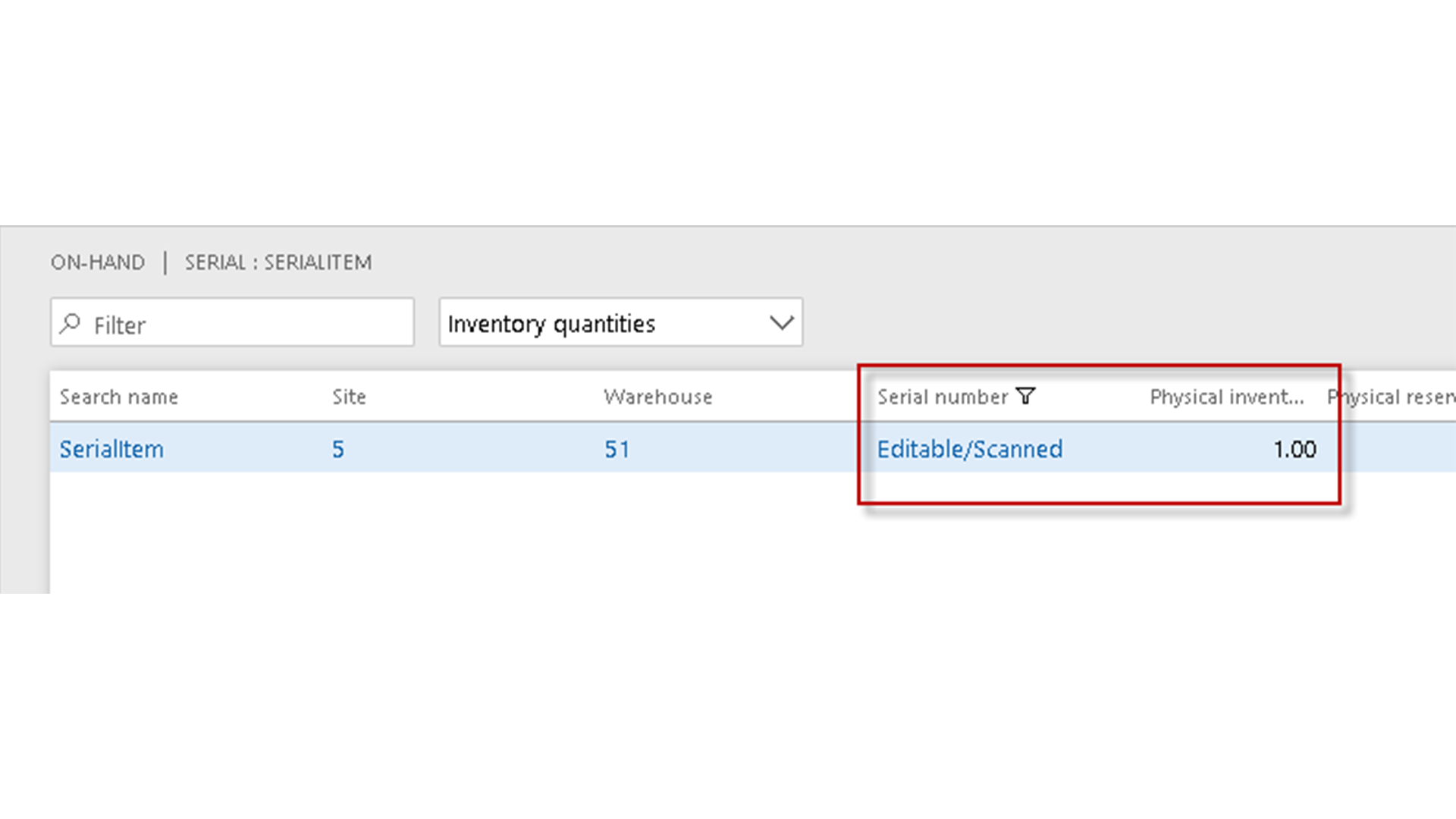
* Note Entering or scanning a serial number on the mobile app is only possible for a quantity of 1. Otherwise, the following error message is shown.
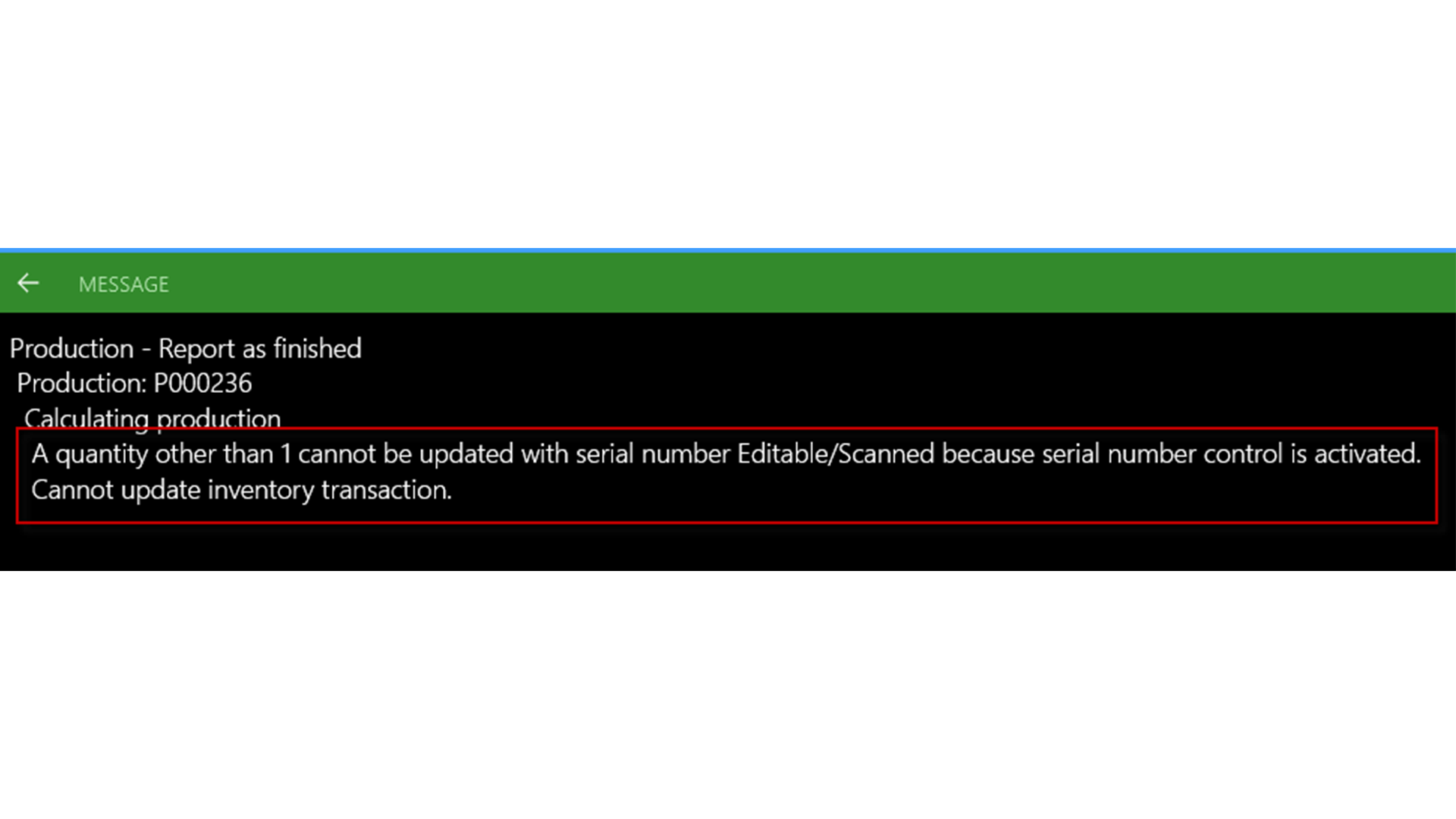
Want to learn more about the possibilities of using a Document Management solution from Tabellae and how we can help your business?
Send me an email and I’ll contact you to set up a time for a counseling session that suits you.