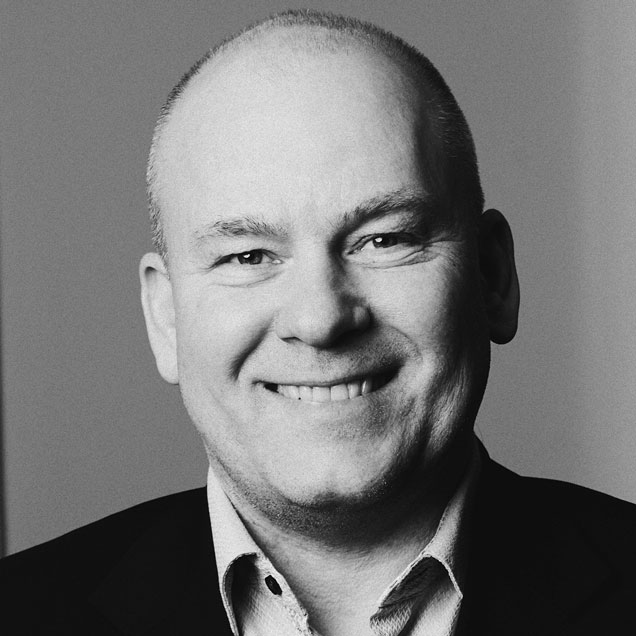Event viewer

Easy monitoring of Lasernet
Do you have a different monitor program than Lasernet? And would you like to know how to raise the alarm and quickly intervene if a job has failed in Lasernet?
With the event viewer, you can monitor Lasernet Server from a standard Windows Server.
With Lasernet Output Management, you can let Lasernet log events in the Event Viewer on the server. If you have an external tool that monitors the server’s event log, you can configure Lasernet to also add logs in Event Viewer. It doesn’t have to be error messages, it can also be notifications when something is finished.
Get a notification if something goes wrong
With your external monitor program, you can monitor the event viewer on the server.
If an error occurs, the event viewer sends you a message telling you what the error is and where to fix it – and you have the tools to monitor it. This could be if a job has failed, a printer isn’t working or you can’t print.

How do you do it?
In your configuration, go to the server and the Logs tab. Find the events tab and enable “Store EventLog messages in Windows Event log”. Then Commit and Deploy the Lasernet configuration:
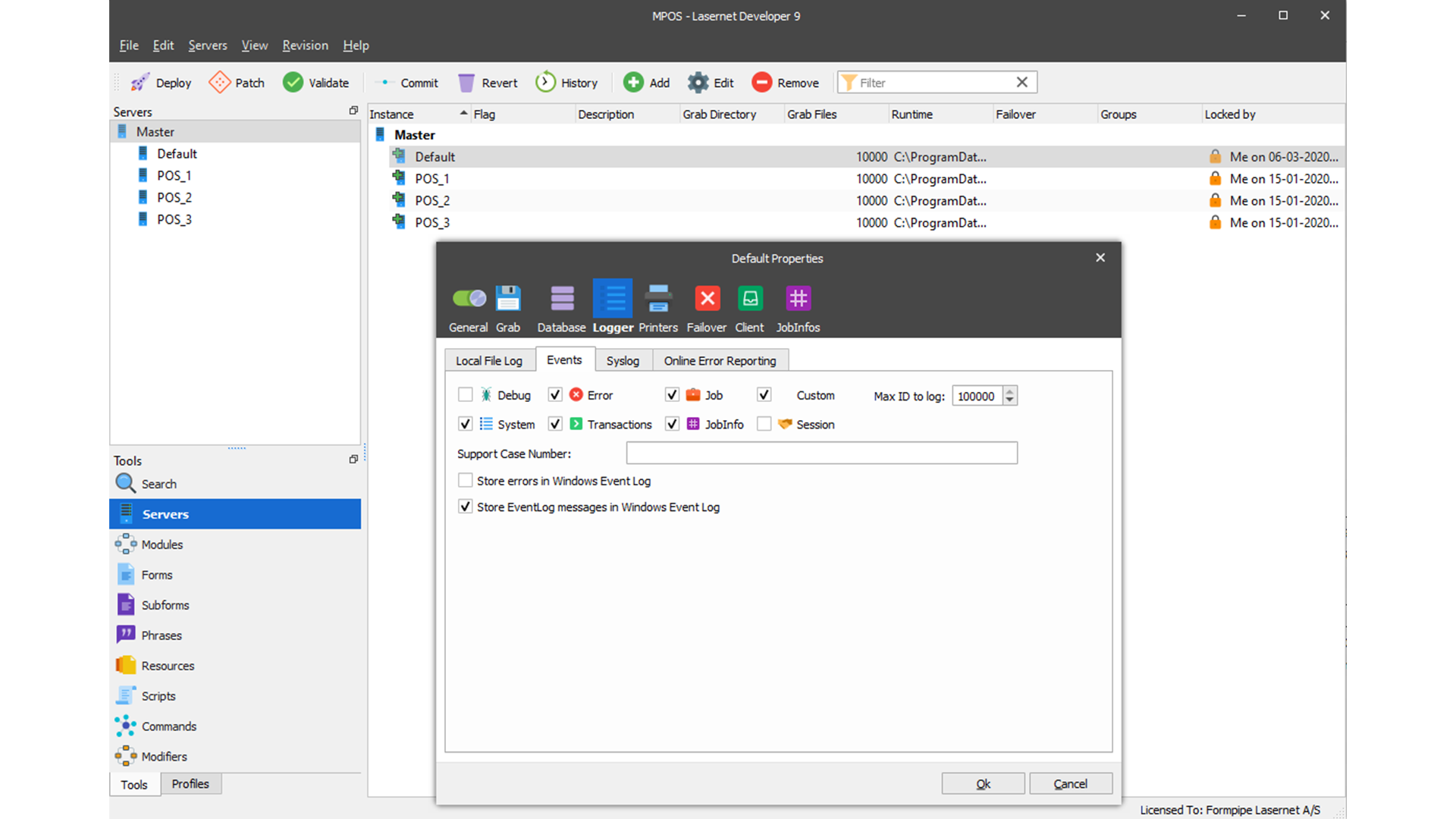
Example of error from Lasernet Monitor logged in Event Viewer
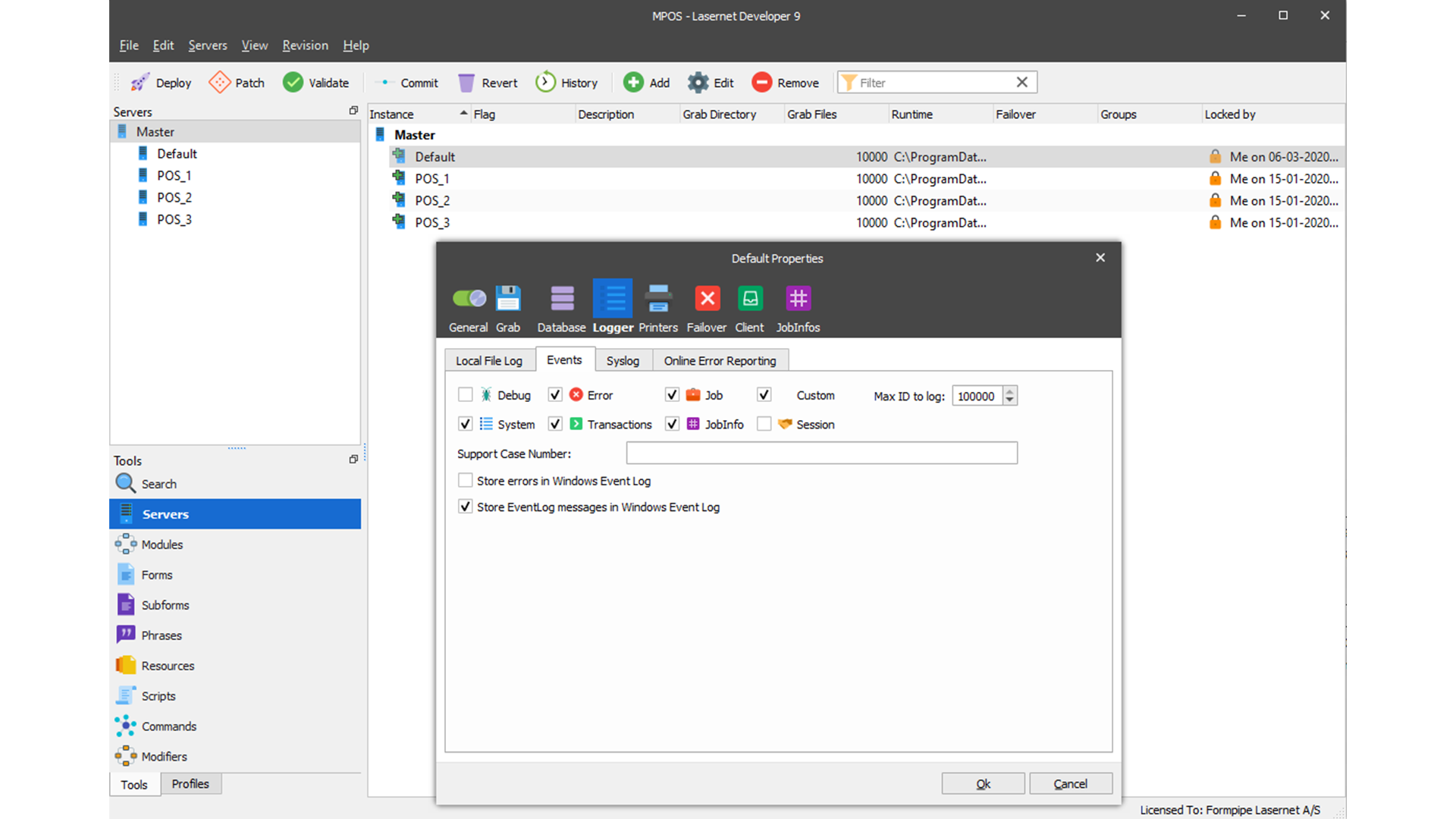
Another event with Lasernet is Dynamics 365 FO Lasernet Cloud Print
Here you can add the Lasernet Cloud Print Connector log to the Event Viewer. This feature is specific to D365 FO. It’s the same feature as the one above, but with this tool you can monitor your cloud prints. You also have the option to get any errors into the event viewer from our Lasernet Cloud Print connector.
Here’s how to do it:
- Open Event Viewer on the computer where the Lasernet Cloud Print Connector is installed and where you want to monitor the log.
- Right-click on Custom Views and select Create Custom View.
- Select By source and in the Event sources drop-down list, select Lasernet Cloud Print Connector if you are running it as a service, or Lasernet Cloud Print Connector UI if you are running it as a user.
- To close the drop-down list, click anywhere in the Create Custom View window.
- Click Close.
- Give the new Filter a name and click OK.
- Now everything will be logged in Event Viewer.
Want to learn more about the possibilities of using a Document Management solution from Tabellae and how we can help your business?
Send me an email and I’ll contact you to set up a time for a counseling session that suits you.