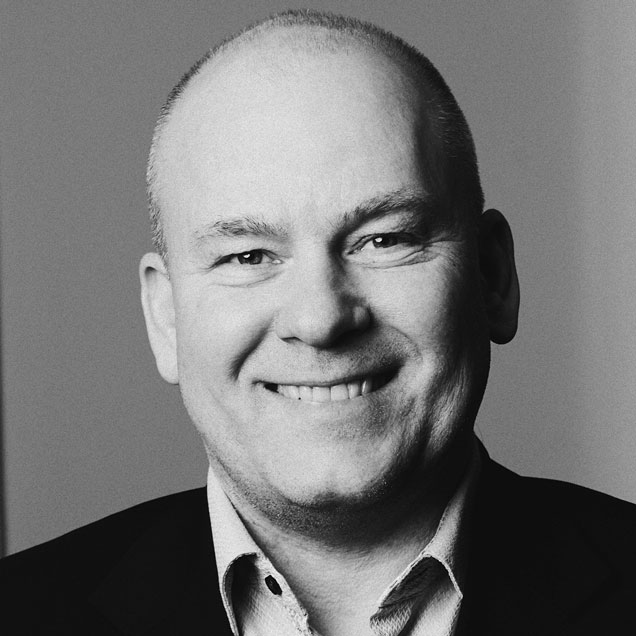How to make an invoice with two different customers in D365 Business Central

Sell to the store, bill the headquarter
Do you have customers, where the product needs to be shipped to a store, but the invoice should be sent to the company’s headquarter? In this case, it’s useful to be able to make an invoice with two different customers.
This function is possible with the feature BillTo and SellTo in Lasernet for Dynamics 365 Business Central. The feature allows you to decide where to look for an email address. This is useful, because you can have 2 different customers on an order:
- one for delivery
- another to pay
Select between BillTo and SellTo when finding an email address in Microsoft Dynamics BC
You can use the BillTo / SellTo feature, if you sell to a store where the item must be sent to the store, but the invoice must be sent to the head office.
Then you can choose to find an email on the customer who shall receive the order confirmation and find another email on the customer where the invoice shall be sent to.
To our knowledges, this feature is not standard in Microsoft Dynamics Business Central.
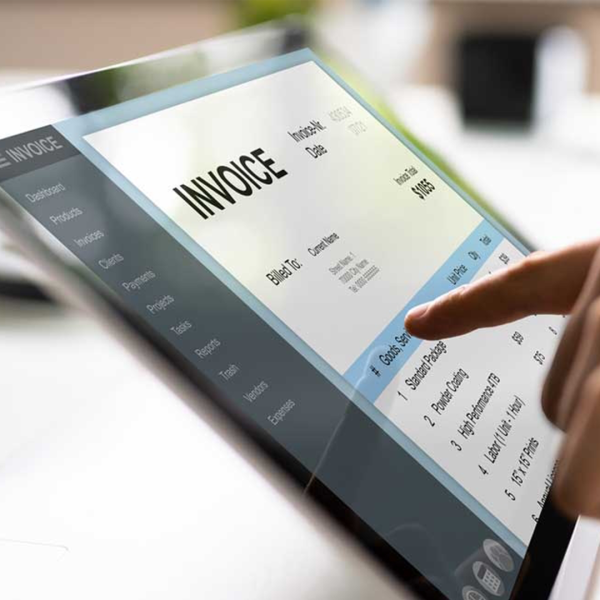
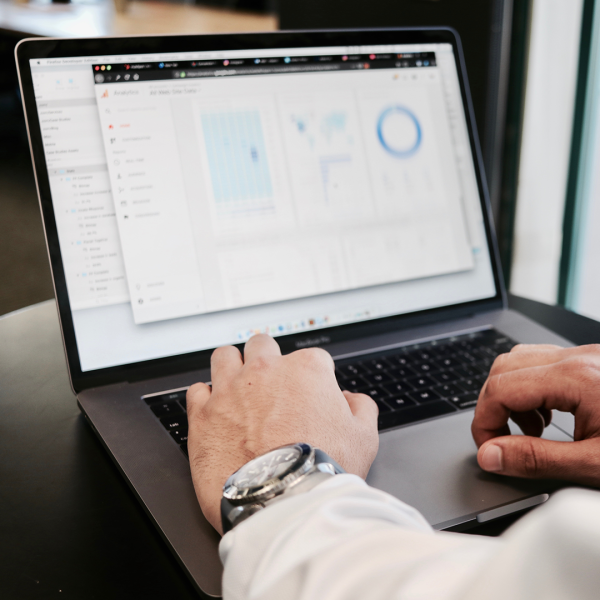
How do you select BillTo and SellTo?
Lasernet can find the email address on either the SellTo or BillTo account. For example, on a salesorder, where you can select a BillTo account.
Users can control if Lasernet should look for an email address on the BillTo account or SellTo account.
To do this, follow these steps:

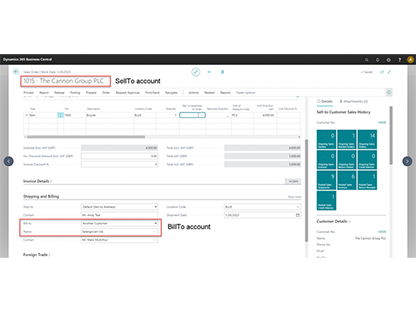
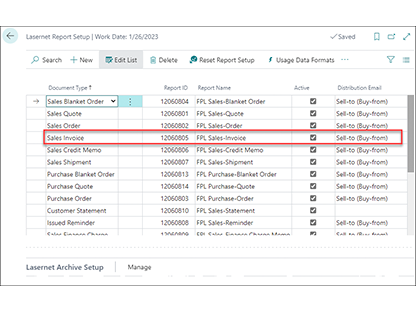
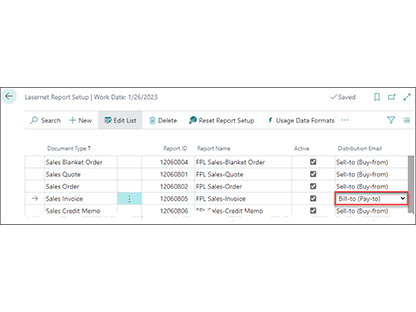
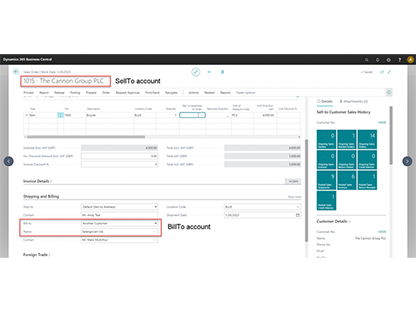
Want to learn more about the possibilities of using a Document Management solution from Tabellae and how we can help your business?
Send me an email and I’ll contact you to set up a time for a counseling session that suits you.